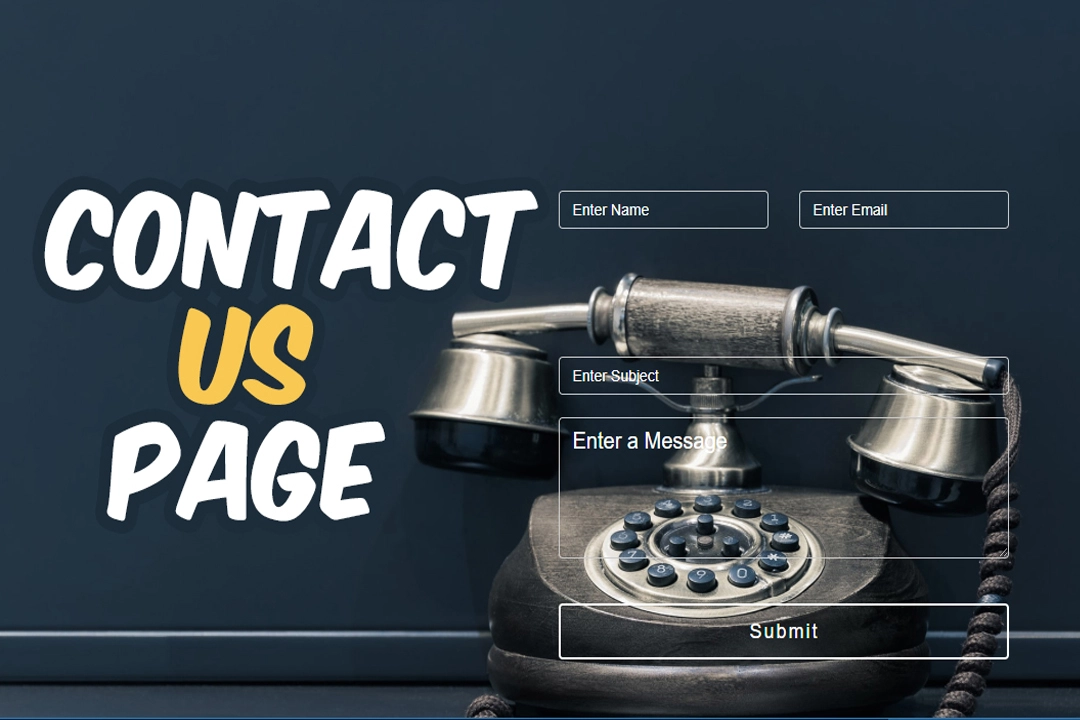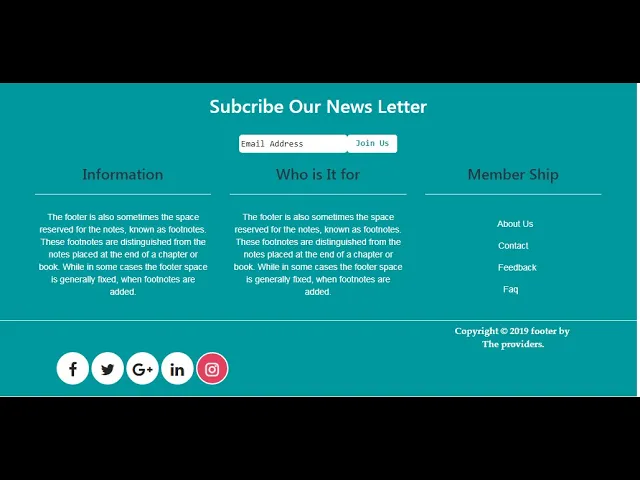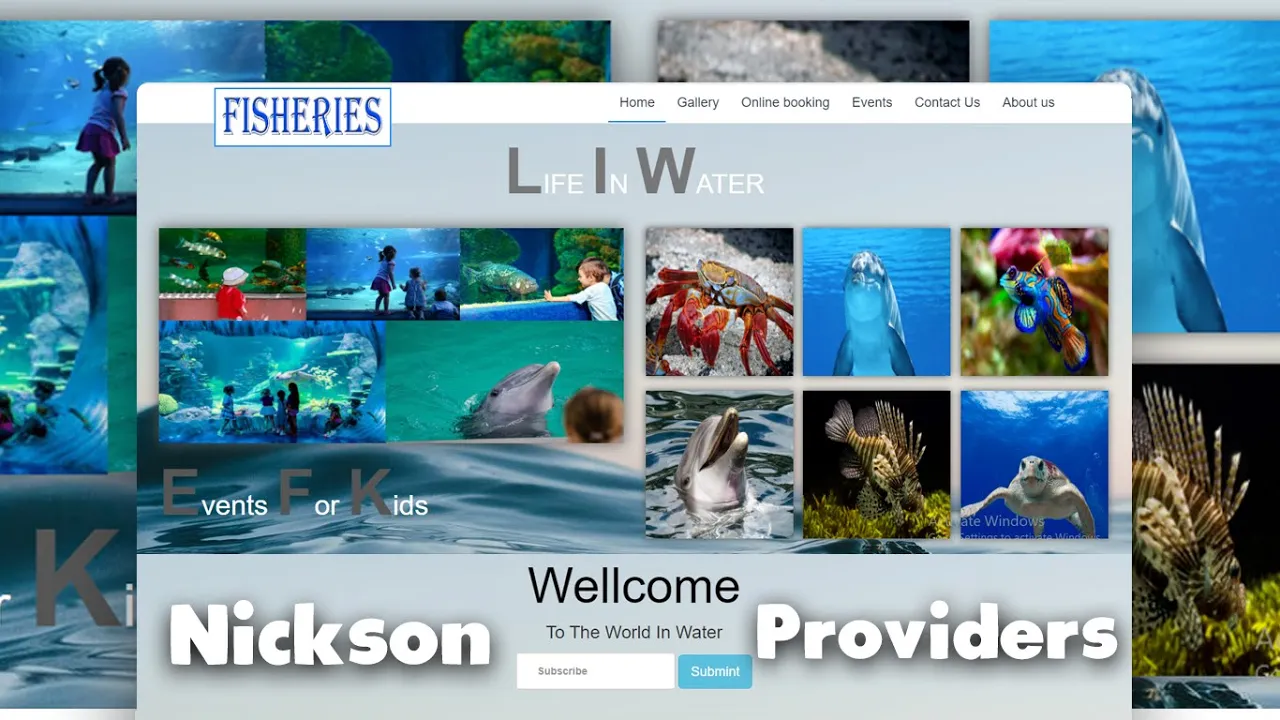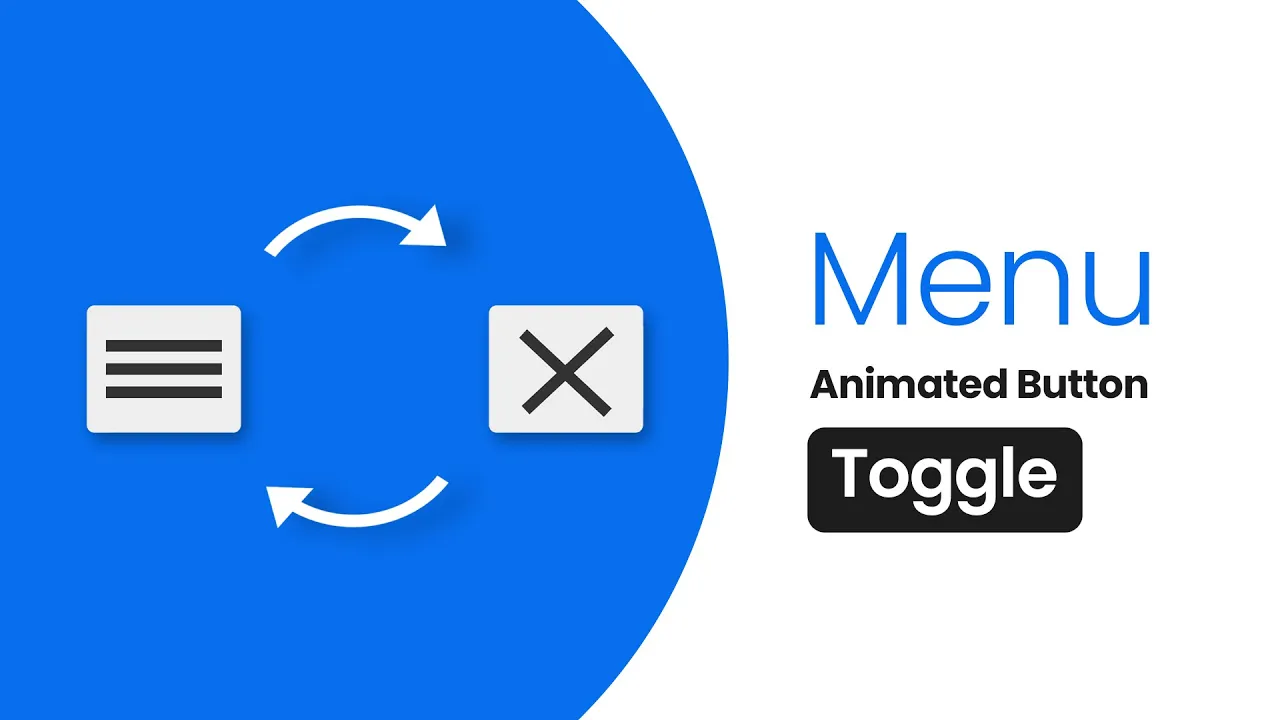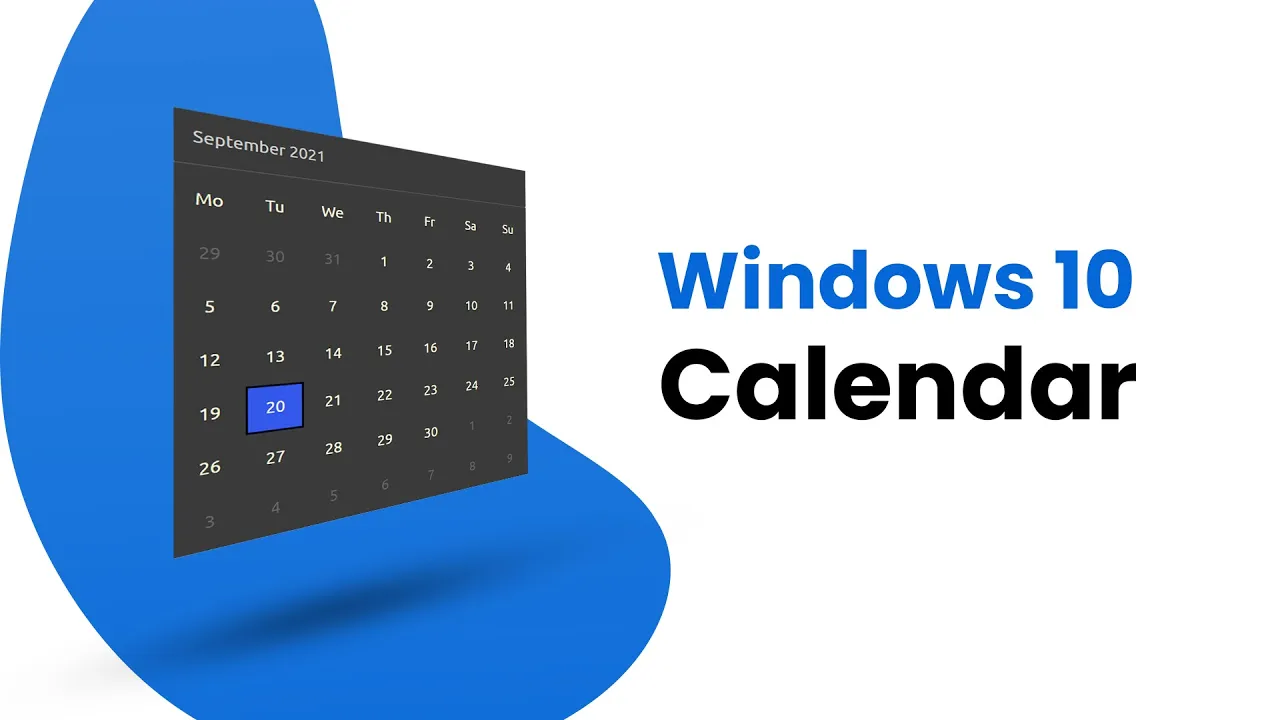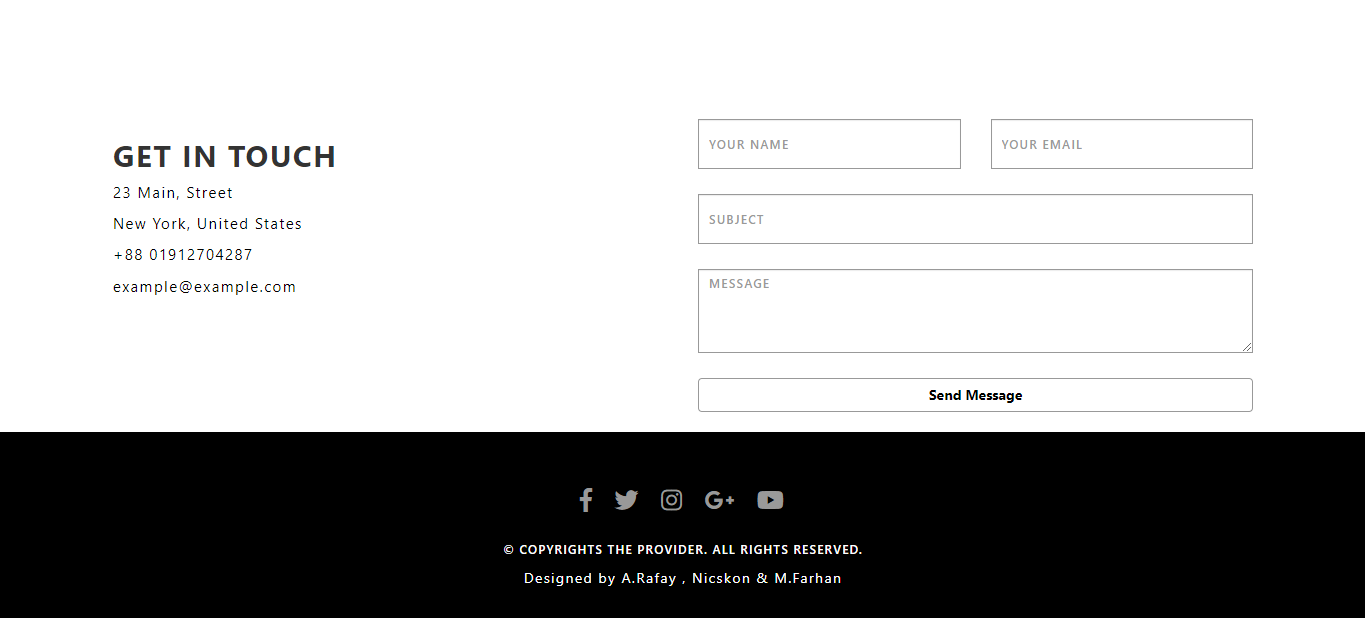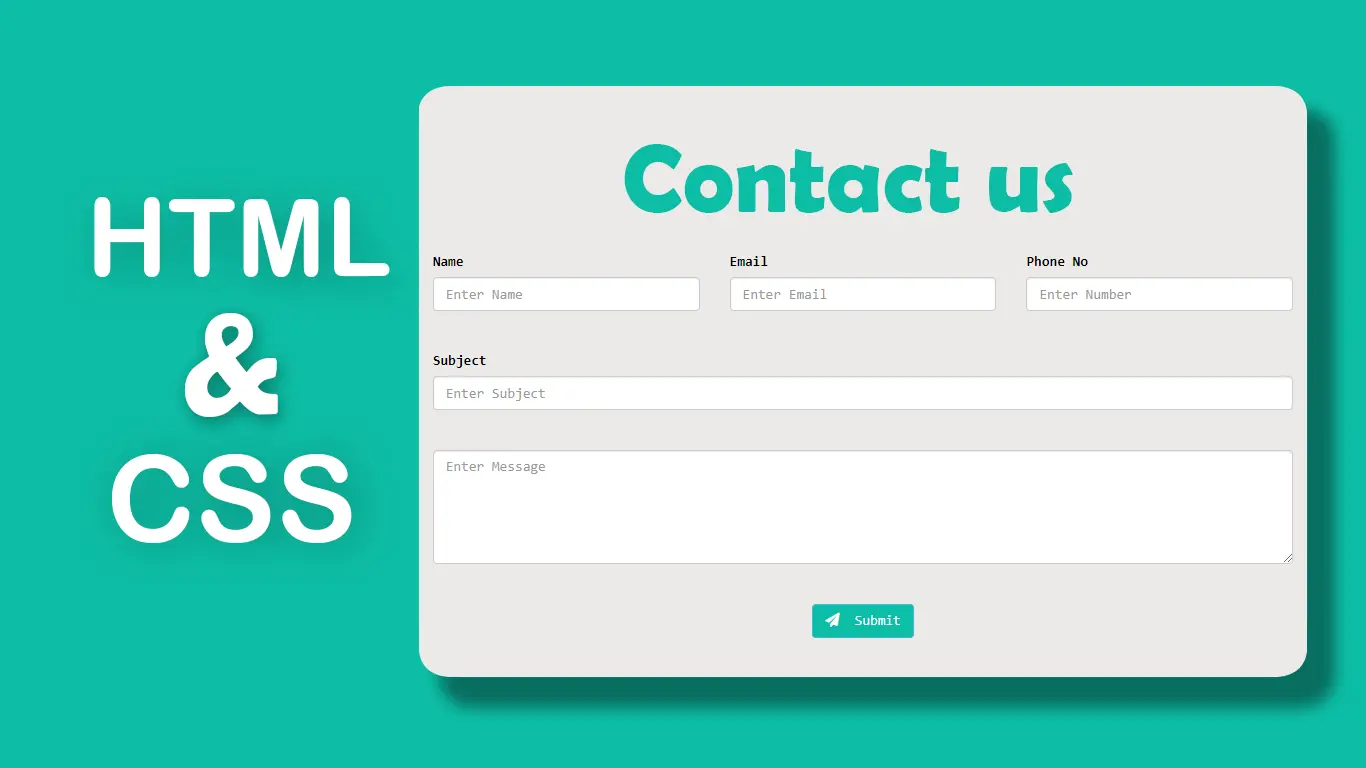How To Create Contact Us Page | Professional Contact us Page
Learn To Create Contact Form With HTML, CSS & Bootstrap 3, Contact Form Design Tutorials.
Download Code Files
How To Create Contact Us Page | Responsive Contact Form | Professional Contact us Page | Source File
Learn To Create Contact Form With HTML, CSS & Bootstrap 3, Contact Form Design Tutorials. In this video you will learn to Create a contact form or inquiry form using HTML and CSS.How to Create Stylish Contact Us Page.
Learn To Create Contact Form With HTML, CSS & Bootstrap 3, Contact Form Design Tutorials. In this video you will learn to Create a contact form or inquiry form using HTML and CSS.How to Create Stylish Contact Us Page.
1 - How to Create a Contact us Page.
2 - How to Create a Responsive Contact us Page.
3 - How to Design a Contact us Page Tutorial.
4 - How to Create a Professional Contact us Page.
Let's Start there HTML:
<!DOCTYPE html>
<html>
<head>
<title>Contact Us Page</title>
<link rel="stylesheet" href="https://maxcdn.bootstrapcdn.com/bootstrap/3.4.1/css/bootstrap.min.css">
<script src="https://ajax.googleapis.com/ajax/libs/jquery/3.4.1/jquery.min.js"></script>
<script src="https://maxcdn.bootstrapcdn.com/bootstrap/3.4.1/js/bootstrap.min.js"></script>
</head>
<body>
<form>
<div class="container">
<div class="col-md-4">
<h1 class="heading">Contact Us Page</h1>
</div>
<div class="col-md-2"></div>
<div class="rows">
<div class="col-md-3">
<br><br><br><br><br><br><br><br><br><br><br>
<input type="text" name="name" id="name" class="form-control" placeholder="Enter Name" required="">
</div>
<div class="col-md-3">
<br><br><br><br><br><br><br><br><br><br><br><input type="email" name="email" id="email"
class="form-control" placeholder="Enter Email" required=""><br>
</div>
</div>
</div>
<div class="container">
<div class="col-md-4"></div>
<div class="col-md-2"></div>
<div class="col-md-6">
<input type="text" name="Subject" placeholder="Enter Subject" class="form-control" required="">
<br>
<textarea cols="20" rows="4" class="form-control" placeholder="Enter a Message" required=""
id="textarea"></textarea>
<br><br>
<center>
<input type="submit" name="Submit" class="form-control btn btn-success">
</center>
</form>
</div>
</div>
</body>
</html>
Let's working on css.
body {
background-image: url(https://images.unsplash.com/photo-1534536281715-e28d76689b4d?ixlib=rb-4.0.3&ixid=MnwxMjA3fDB8MHxzZWFyY2h8Nnx8dGVsZXBob25lfGVufDB8fDB8fA%3D%3D&w=1000&q=80);
background-size: cover;
background-repeat: no-repeat;
}
.heading {
text-align: center;
font-size: 70px;
margin-top: 170px;
color: white;
font-weight: bold;
font-family: "Times New Roman", Times, serif;
}
input[type=text] {
background-color: transparent;
color: white;
}
input[type=text]::placeholder {
color: white;
}
input[type=email] {
background-color: transparent;
color: white;
}
input[type=email]::placeholder {
color: white;
}
#textarea {
background-color: transparent;
color: white;
font-size: 20px;
}
#textarea::placeholder {
color: white;
}
input[type=submit] {
font-size: 18px;
letter-spacing: 2px;
background-color: transparent;
transition: 0.5s ease;
border: 2px solid;
height: 50px;
}